Hi guys! So you’ve probably already seen a guide on the delivery app “Yogiyo” but today I’m going to talk to you about how to set up an account and order on Baedal Minjeok. I prefer this app, because there are more restaurants available in my area, and it’s better when trying to order food outside (by the Han River, in a park).
This guide is using a Shinhan Debit Card or Cell Phone Payment. That being said, the process should be almost the same for any other bank. Let’s get started!
Things You Need
- Baedal Minjeok App (You might have to change your store to the Korean one for Apple users)
- Your debit card (already set up)
- Your cellphone (you need your ARC number for cellphone payment).
- Any popup windows asking to install, you should install. Most Korean payment programs require security programs to be installed in order to check out using your card.
Notes
- Using a debit card is convenient: You do not need your code card, or your bank account number. It’s almost like using a debit card in the US.
- Using your cellphone is even MORE convenient, but make sure you keep track of how much you charge on it per month.
Step 1
Accepting the terms to create an account
The first window is asking you to accept the GPS services to find your location. The second window is asking if you want text message notifications from the app. I clicked yes because I want a time window for my order and any coupons. So click 동의 to continue.
Step 2
Register using Facebook.
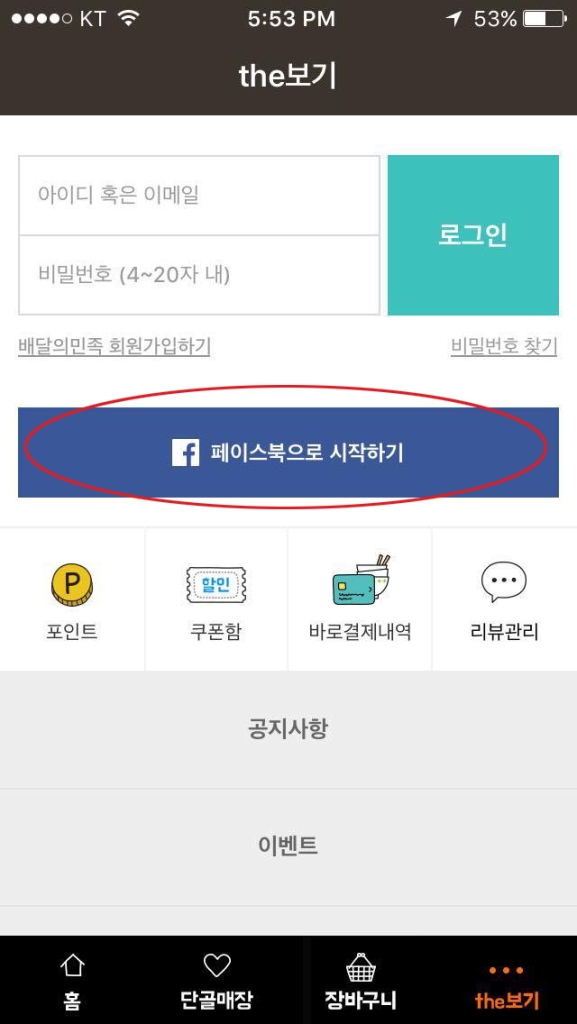
Click on the blue button to register with Facebook.
Step 3
Accept the terms.
Accept the terms again if the window pops up. Then you have to log into your account on the Facebook App. Click continue.
Step 4
Verify your phone number.
Type in your cell phone number in the blanks. You will get a text message, insert that into the box below and click 인증 to confirm.
Step 5
Navigating the App.
The first window is your profile page. From left to right reads (points, coupons, orders, reviews). In the second window is the main page that you’ll use to find the food you want to eat. From left to right (recommended places, bakery, chicken, chinese, pizza, korean food) if you scroll down you’ll find recommended restaurants in your area. Just click through and find something you want to eat. The app should automatically detect your location using GPS.
Step 6
Time to order!
On the left is the menu and restaurant information, there are usually helpful photos. You can also swipe to the left to find reviews. Most places have a minimum amount you have to spend in order to deliver (this restaurant is 10,000 won minimum). When you’ve added your order to the cart, it’s time to order! 주문하기
Step 7
Find your Address.
Before we continue, you’re going to have to enter your specific address. First click 변경 to change the general address your GPS located. Type in the name of your apartment, and click on the address. Mine is 리오파크. In the third window, type your room number (Ex: 200호). Then click 완료. When you’re done you’ll be back at the first window, click 바로결제 to check out or if you want to pay in person click 만나서 결제.
Step 8
Payment Method.

So you have two options to pay for your order. 1. Debit Card 2. Cellphone Payment. Check the appropriate bubble and continue. I will briefly show you the Debit Card Method first.
Step 9
Debit Card Payment.
- Click on 전체동의 and beneath that you have to select your bank card. Mine is 신한 so I clicked on that option.
- Make sure the drop down reads 일시불 which means lump sum payment. For debit cards this is the only option you have. Under that you can type in your email if you want to receive an email verifying your payment.
- Click on the second 결제하기 if you want to use the regular payment method, unless you already set up the Fan App.
- See my Debit Card Guide
Step 9
Cellphone Payment.
- Click on 전체 동의 and 확인 to continue.
- Click on your carrier, mine is KT.
- Type in your cellphone number.
- Type in the ARC number connected to the phone. Then click the pink button.
- Like before, you will receive a text message with a verification code. Type it in and continue.
Step 10
COMPLETE.
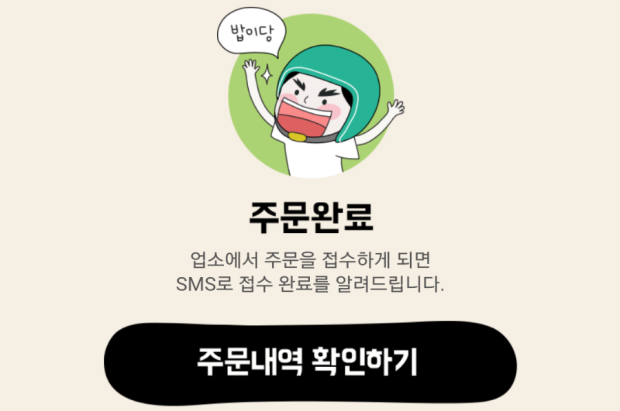
My favorite words. You will receive a text message letting you know how long it will take to process your order (usually 40-50 minutes). You can check on the app for the status.
Pretty easy, right? Happy eating!!


















One thought on “Ordering Delivery: Baedal Minjeok (배달의민족)”